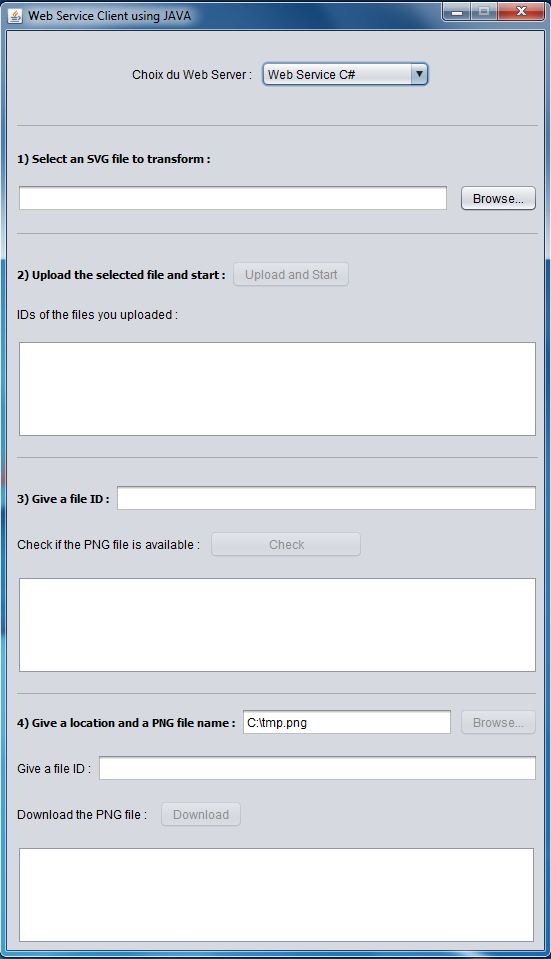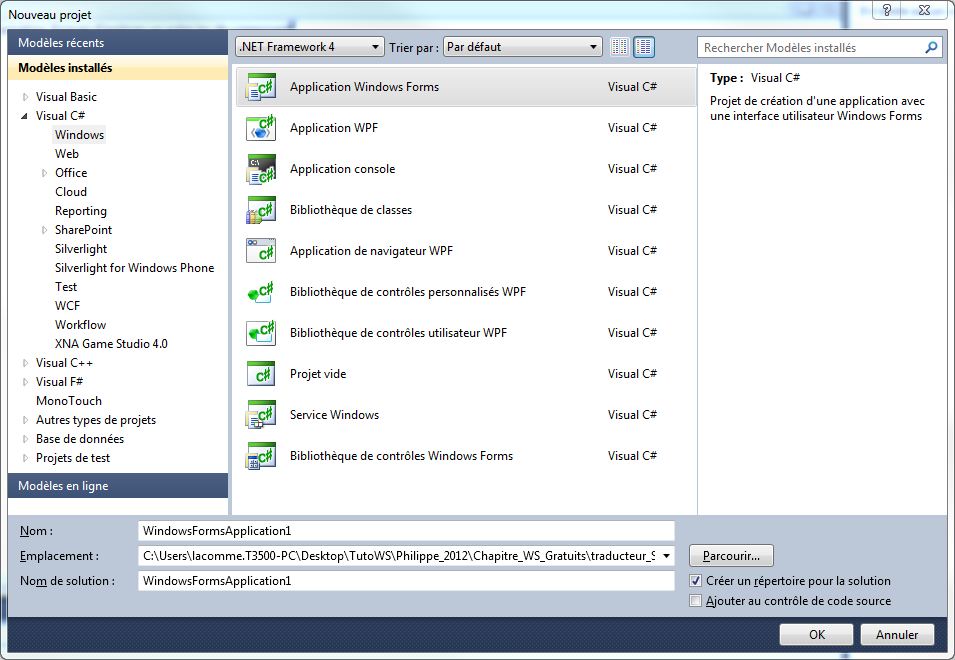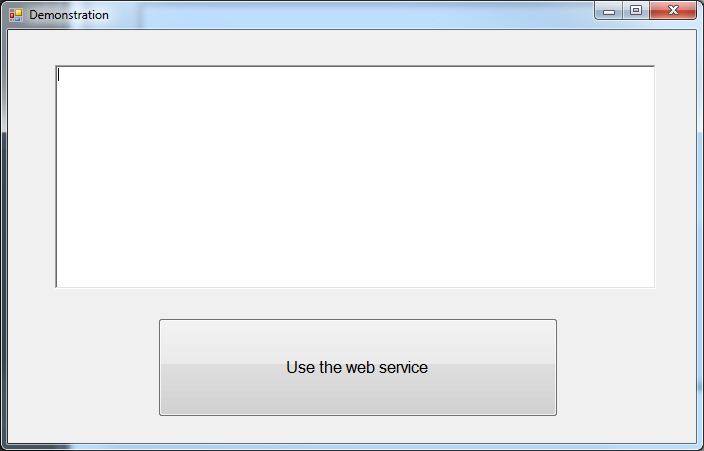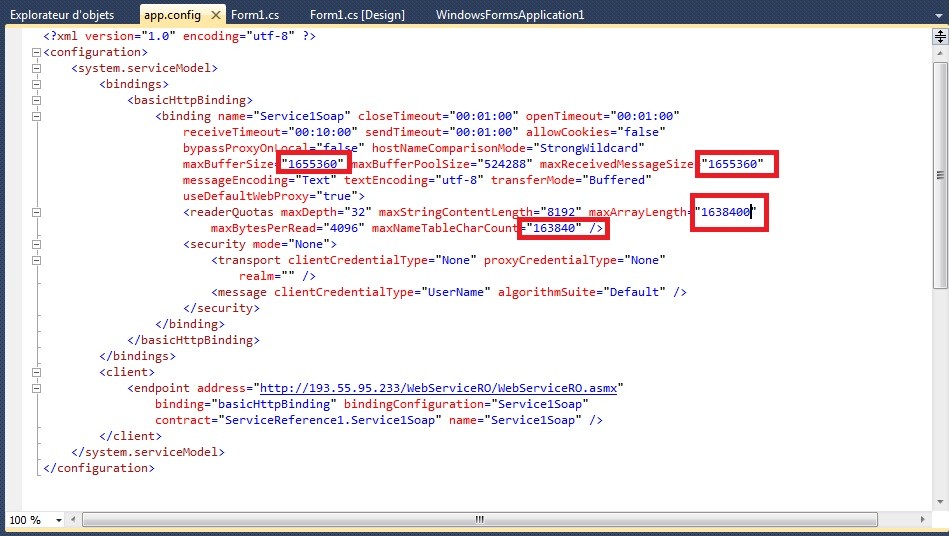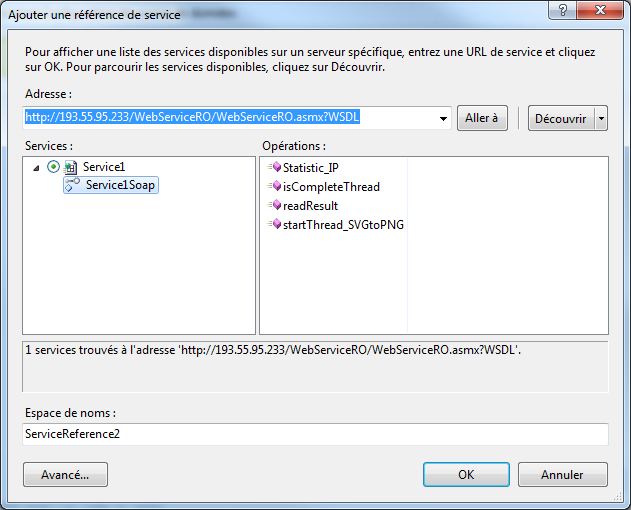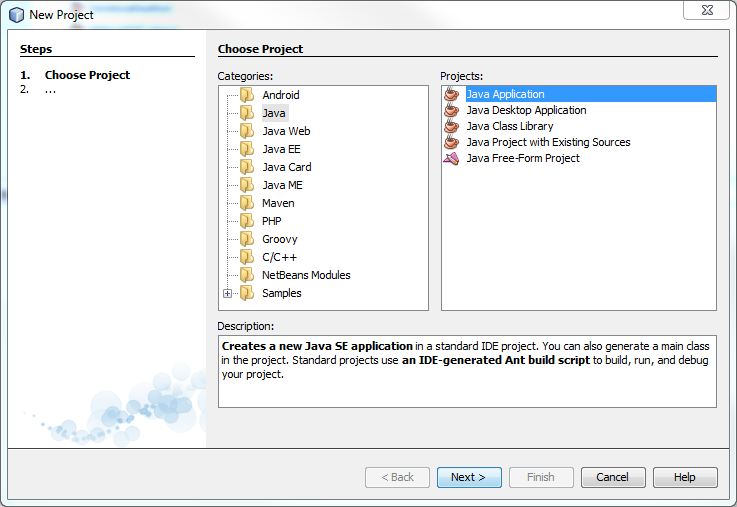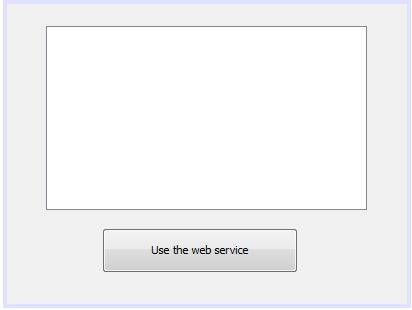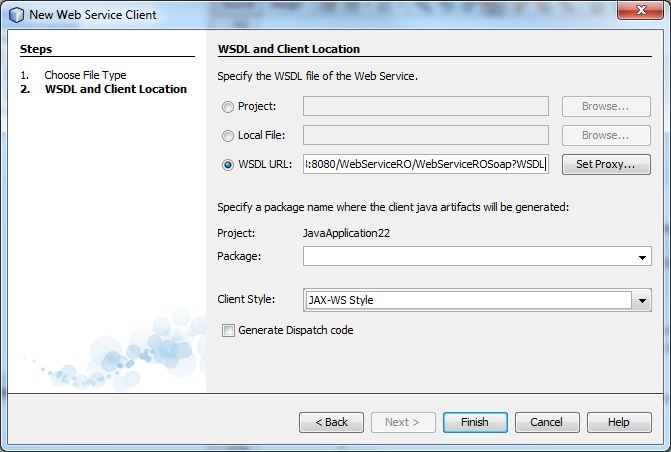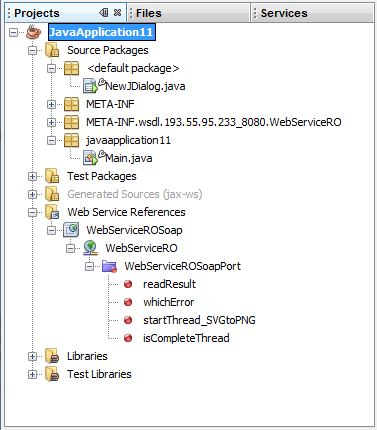-
- HomepageSvg2PngJob shopGPS for pedestrianJob shop time lagsVRPCommunity-based GPSBin packingNFC android
-
-
Limitations:
The maximum number of client with the same IP adress is 8.
The maximum number of file for each client is 12.
The maximum time your files are saved in the server is 10 minutes
(it means that if you do not get your file back in time, your file will be delete). -

-
This web service is temporarily unavailable until July 8th 2016, if you need earlier an access you can contact Maxime Chassaing at this address: maxime.chassaing[@]gmail[dot]com
Click on the button "Launch the demo" to try the web service : -
- Demostration of the Web Service SVG2PNG
-

-
Pierre
Email : villeche@poste.isima.fr
ISIMA student
Blaise Pascal University
1 Rue de la Chebarde, 63178 Aubière CEDEX -
Maxime
Email : maxime63@free.fr
Polytech'Clermont Ferrand student
Blaise Pascal University
1 Rue de la Chebarde, 63178 Aubière CEDEX
-
Java Web Service link :
-
This web service is temporarily unavailable until July 8th 2016, if you need an earlier access you can contact Maxime Chassaing at this address: maxime.chassaing[@]gmail[dot]com
http://orws2.isima.fr:80/WebServiceRO/WebServiceROSoap?WSDL
- Example of client in java using the web services (C# & J2EE) :
-
Download Java client
- Web Service :
- Download Java Web Service
- How to create a client in Java :
- Download tutorial
-
Start the programme using : java -jar WebServiceClient.rar
Executable jar file available here : Download
-
Web Service link :
-
This web service is temporarily unavailable until July 8th 2016, if you need earlier an access you can contact Maxime Chassaing at this address: maxime.chassaing[@]gmail[dot]com
http://orws.isima.fr/WebServiceRO/WebServiceROSoap?WSDL
- Example of client in C# using the web services (C# & J2EE) :
-
Download C# client
- Web Service :
- Download C# Web Service
- How to create a client in C# :
- Download tutorial
-
Start Visual Studio and create a new Windows form application
Take one minute to achieve a main window which could be similar to the next window :
Since we have to use a web service for file transformation from svg to png, the data flow between your client program and the server could exceed the maximal size assign to the project by Visual Studio. If you expect some trouble with the following code, please edit the file app.conf and examine the value maxBufferSize... and so on as stressed in the following example.
Add to the projet a reference to the web service. Use for example the following address :
This web service is temporarily unavailable until July 8th 2016, if you need earlier an access you can contact Maxime Chassaing at this address: maxime.chassaing[@]gmail[dot]com
http://orws.isima.fr/WebServiceRO/WebServiceROSoap?WSDL
which is the C# web service.
The code C# implementation is divided into 5 steps :
Step 1 Create a reference to the Soap server :ServiceReference1.WebServiceROSoapClient client = new ServiceReference1.WebServiceROSoapClient();
Step 2 Read a svg file and transform it into a array of byte. Note we assume the file is euro.svg.string filename = "c:\\euro.svg"; FileStream fs = new FileStream(filename, FileMode.Open, FileAccess.Read); int taille = (int)fs.Length; byte[] ImageData = new byte[fs.Length]; fs.Read(ImageData, 0, (int)fs.Length); fs.Close();
Step 3 Upload the file to the server and start the transformation... Let us note, the procedure send a secret_key which is the identification of the job.
string secret_key = client.startThread_SVGtoPNG(ImageData, ref codeErreur, ref erreur);
Step 4 Check if the transformation into a png file is achieved. The file availability is checked every 5 seconds. Note we check the availability using the secret_key of the file previously uploaded. The step 4 is finished when the file is available (response==1)
int response; // ==0 in progress but not finished, ==1 finished, ==-1 error do { System.Threading.Thread.Sleep(5000); response = client.isCompleteThread(secret_key, ref codeErreur, ref erreur); } while (response == 0);
Step 5 First download the file using the methode readResult and second transform the array of byte into a file on the disk.
byte[] dataResult = new byte[100000]; dataResult = client.readResult(secret_key, ref codeErreur, ref erreur); string fileName2 = "c:\\fichier_recu.png"; FileStream fileStream2 = new FileStream(fileName2, FileMode.Create); fileStream2.Write(dataResult, 0, dataResult.Length); fileStream2.Close();
The full code to manage the clic on the button
private void button1_Click(object sender, EventArgs e) { int codeErreur = 0; string erreur = ""; try { ServiceReference1.WebServiceROSoapClient client = new ServiceReference1.WebServiceROSoapClient(); // http://openclipart.org/ // part 1 : Submit a file // ----------------------- // read a file on SVG format // and transform it into an array of bytes string filename = "c:\\euro.svg"; FileStream fs = new FileStream(filename, FileMode.Open, FileAccess.Read); int taille = (int)fs.Length; byte[] ImageData = new byte[fs.Length]; fs.Read(ImageData, 0, (int)fs.Length); fs.Close(); // upload the file on the server and required transformation string secret_key = client.startThread_SVGtoPNG(ImageData, ref codeErreur, ref erreur); // test if the if (codeErreur == 0) { // part 2 : check if job finished // ------------------------------ // the submission is OK // we must wait until server has achieved the job int response; // ==0 in progress but not finished, ==1 finished, ==-1 error do { System.Threading.Thread.Sleep(5000); response = client.isCompleteThread(secret_key, ref codeErreur, ref erreur); } while (response == 0); // part 3 : read the file into the format png // ------------------------------------------ byte[] dataResult = new byte[100000]; dataResult = client.readResult(secret_key, ref codeErreur, ref erreur); string fileName2 = "c:\\fichier_recu.png"; FileStream fileStream2 = new FileStream(fileName2, FileMode.Create); fileStream2.Write(dataResult, 0, dataResult.Length); fileStream2.Close(); } else richTextBox1.AppendText("Submission result : " + erreur); richTextBox1.AppendText("job ended \n"); } catch (Exception E) { richTextBox1.AppendText("erreur : "+ E.ToString()); richTextBox1.AppendText(codeErreur.ToString()); } } }
Source code available here : Download
-
Start Netbeans and create a new Java application
Take one minute to achieve a main window which could be similar to the next window :
Add to the projet a reference to the web service. Use for example the following address :This web service is temporarily unavailable until July 8th 2016, if you need an earlier access you can contact Maxime Chassaing at this address: maxime.chassaing[@]gmail[dot]com
http://orws2.isima.fr:80/WebServiceRO/WebServiceROSoap?WSDL
The web service reference must be visible now in the project.
which is the Java web service.
The code Java implementation is divided into 5 steps :
Step 1 Create a reference to the Soap server :webservices.WebServiceRO client = new webservices.WebServiceRO(); webservices.WebServiceROSoap portJava; portJava = client.getWebServiceROSoapPort();
Step 2 Read a svg file and transform it into a array of byte. Note we assume the file is euro.svg.File filename = new File("c:\\euro.svg"); InputStream fs = new FileInputStream(filename ); int taille = fs.available(); byte[] ImageData = new byte[taille]; fs.read(ImageData); fs.close();
Step 3 Upload the file to the server and start the transformation... Let us note, the procedure send a secret_key which is the identification of the job.
javax.xml.ws.Holder‹java.lang.Integer› error = new javax.xml.ws.Holder‹java.lang.Integer› (); javax.xml.ws.Holder‹java.lang.String› stringError = new javax.xml.ws.Holder‹java.lang.String› (); String secret_key; secret_key = portJava.startThreadSVGtoPNG(ImageData,error,stringError);
Step 4 Check if the transformation into a png file is achieved. The file availability is checked every 5 seconds. Note we check the availability using the secret_key of the file previously uploaded. The step 4 is finished when the file is available (response==1)
int response; // ==0 in progress but not finished, ==1 finished, ==-1 error do { Thread.sleep(5000); response = portJava.isCompleteThread(secret_key, error, stringError); } while (response == 0);
Step 5 First download the file using the methode readResult and second transform the array of byte into a file on the disk.
byte[] res = null; res = portJava.readResult(secret_key, error, stringError); String fileName2 = "c:\\fichier_recu.png"; File imagefile = new File(fileName2); FileOutputStream fileStream2 = new FileOutputStream(imagefile,false); fileStream2.write(res); fileStream2.close();
Source code available here : Download
- This is the list of the avalaible functions on both web services, if you have no idea of how to use them, you can download the client codes and go here.
- Function 1 : [string id] startThread_SVGtoPNG ( byte[]
inputfile, ref int error, ref string stringError);
description :
output :
string id : it's very important to remenber this id, because without it you can't received your png file
input :
byte [] input : the .SVG file you want to convert into the .PNG picture format, take care it's a byte array and not a stream or another File format
int error : in this integer there is a number which correspond to an error
string stringError : this string contains an explanation of the error - Error code :
"0" : Execution ok
"-1" : Server Busy, too many clients
"-2" : Too many files in progress for the same time and the same IP
"-3" : The byte array is null (in other words : the byte array is a null pointer) - Function 2 : [int Result] IsCompleteThread
( string id,
ref int error, ref string stringError);
output :
int Result : an integer which tell you if the convertion is finished or not
input :
string id : the id obtained after calling the first function
int error : in this integer there is a number which correspond to an error
string stringError : this string contains an explanation of the error - Error code :
"0" : Execution in progress but not finished yet
"1" : Execution finished : you can call the next function (ReadResult) to get your png file back
"-1" : Id unknow - Function 3: [byte[] file] ReadResult
( string id,
ref int error, ref string stringError);
output :
byte[] file : It's the picture matching with your SVG file in a PNG format, take care here again it's a byte array and not a stream or another File format
input :
string id : the id obtained after calling the first function
int error : in this integer there is a number which correspond to an error
string stringError : this string contains an explanation of the error - Error code :
"0" : Execution ok
"-1" : Id unknow
"-2" : Execution still in progress
"-3" : Your file is corrupted
|-
Last update : 15 december 2015